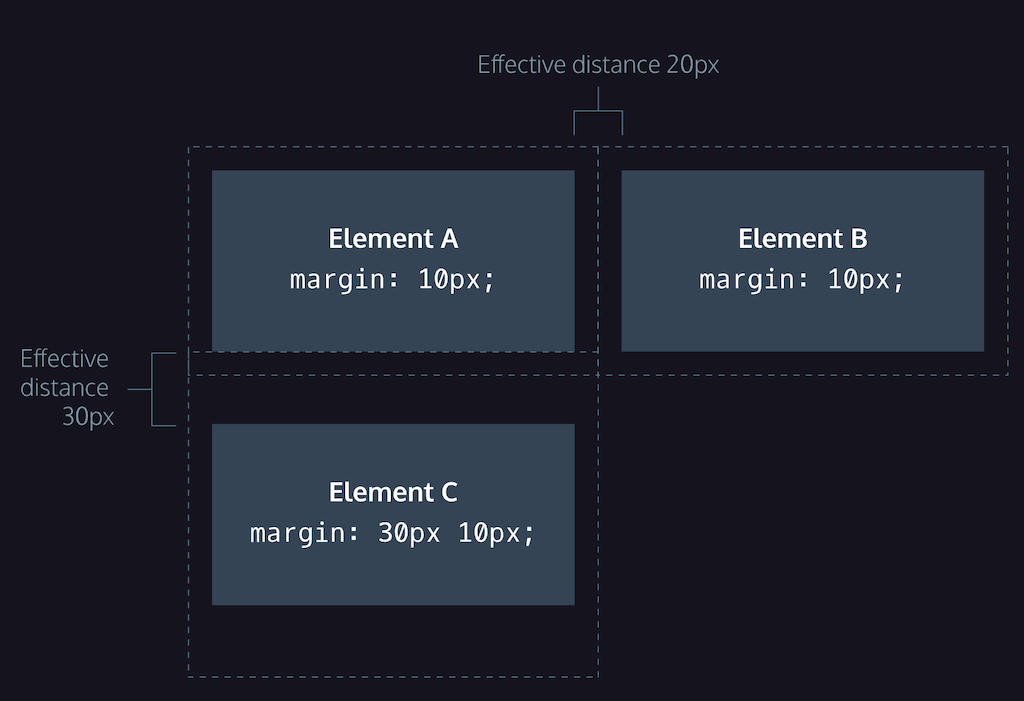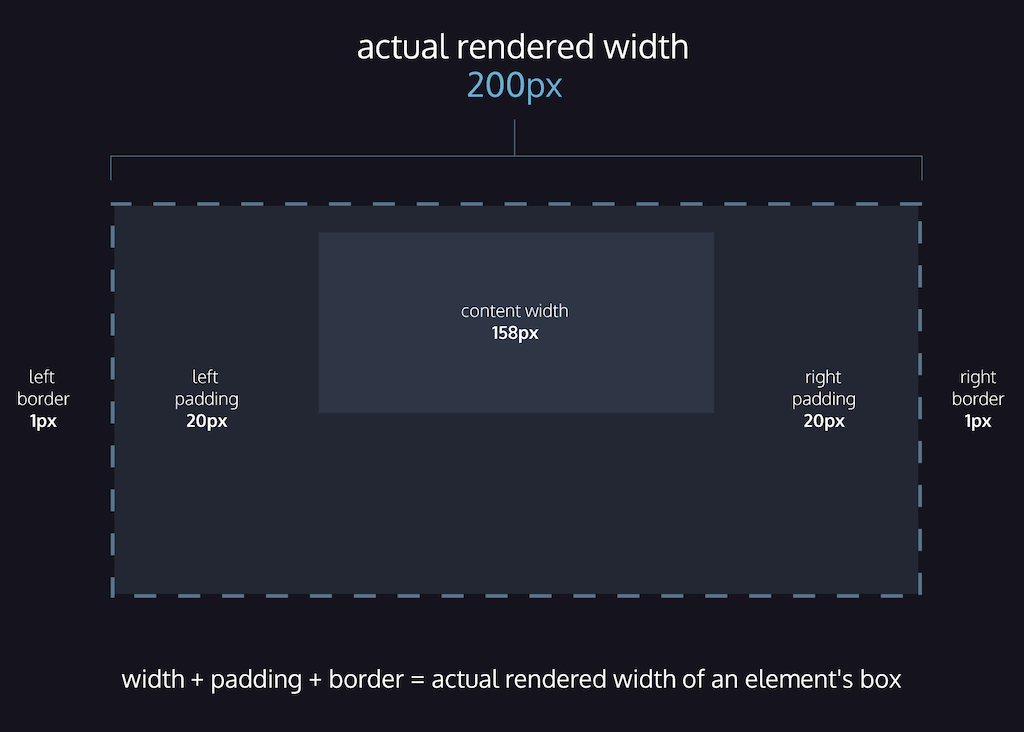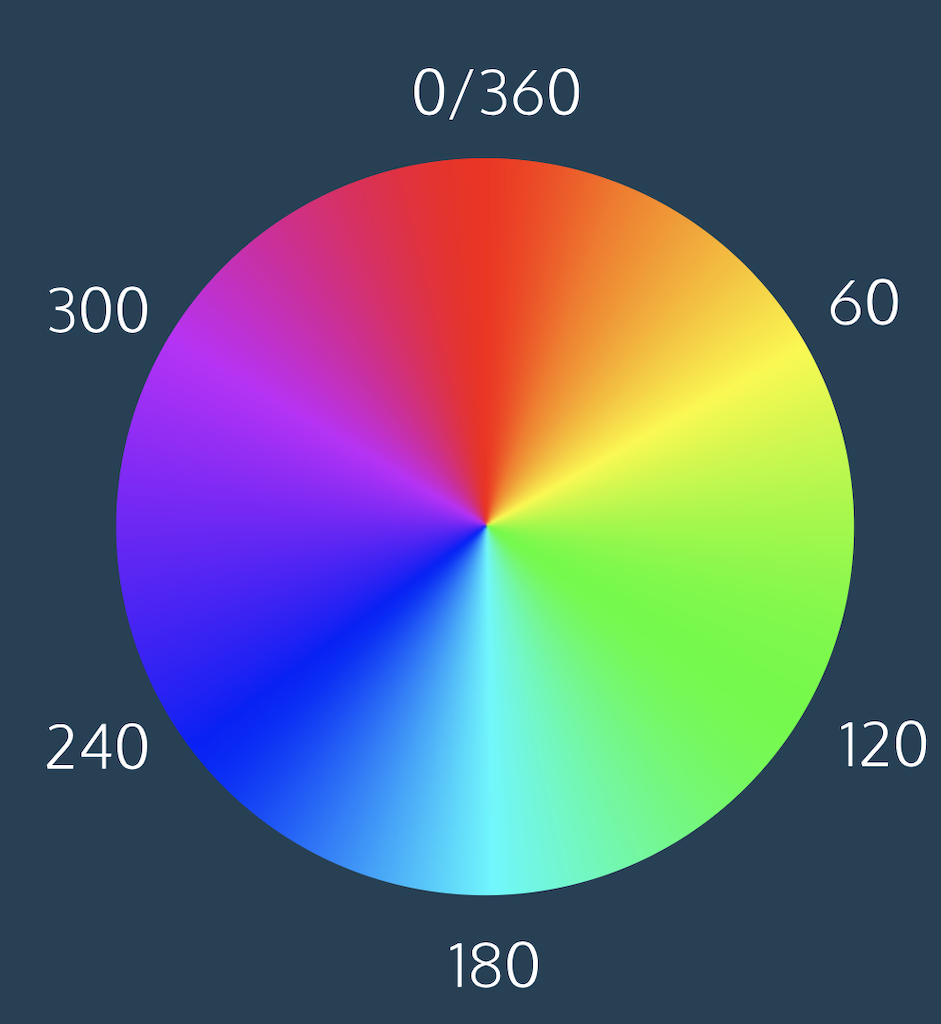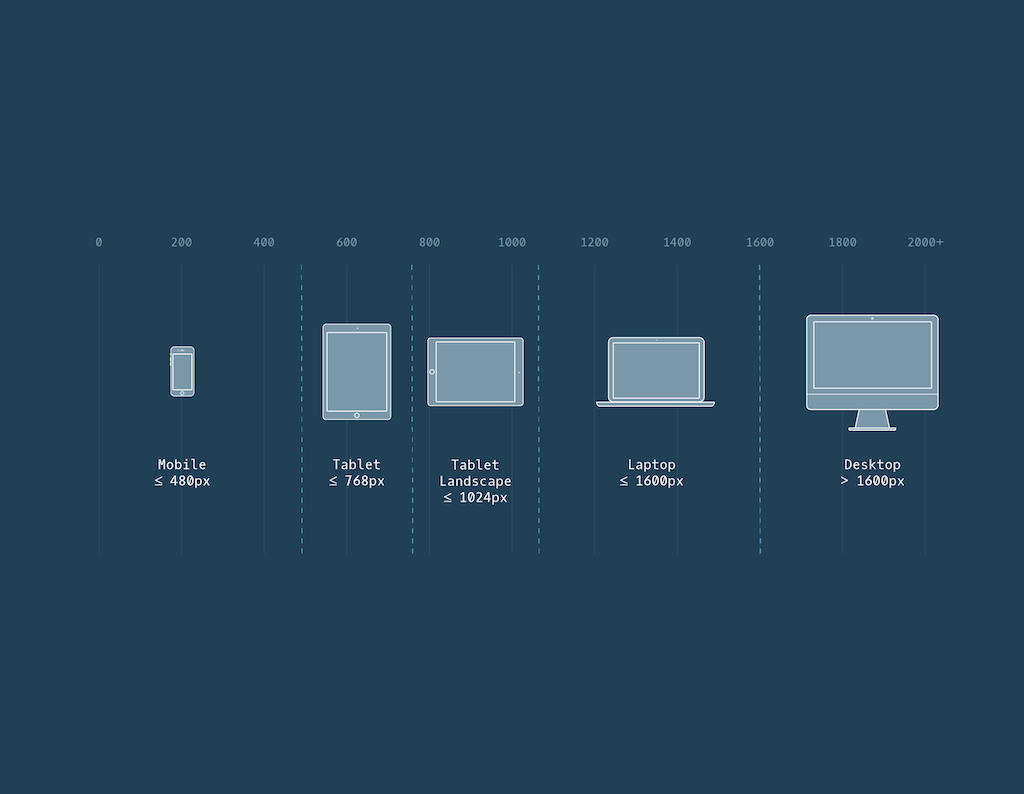Clickability
Clicking is the core interaction on the web. Hypertext links established the web’s structure, and today users expect visual cues to indicate where clicks or taps will have an effect.
Affordances
Affordances are the potential interactions an object offers. For example, a bench affords sitting; a web button affords clicking. Even if a designer didn’t intend some behaviors, they may still be possible (e.g. dragging a loose bench).
Signifiers
Signifiers are the visual indicators that help users perceive possible actions. A button shape, underline, hover color, or cursor pointer are all examples. A teacup handle suggests where to hold it — that’s a signifier.
UX Patterns
UX patterns reuse familiar signifiers to reduce learning curves. For example, clickable links are often blue and underlined. Cursor styles (like the hand or I-beam) also signal expected actions. Without proper signifiers, users may miss interactive elements entirely — especially on mobile where no cursor hover exists.
Resources
See Signifiers, Not Affordances by Don Norman: https://jnd.org/signifiers-not-affordances/
Explore more at UI Patterns: https://ui-patterns.com/